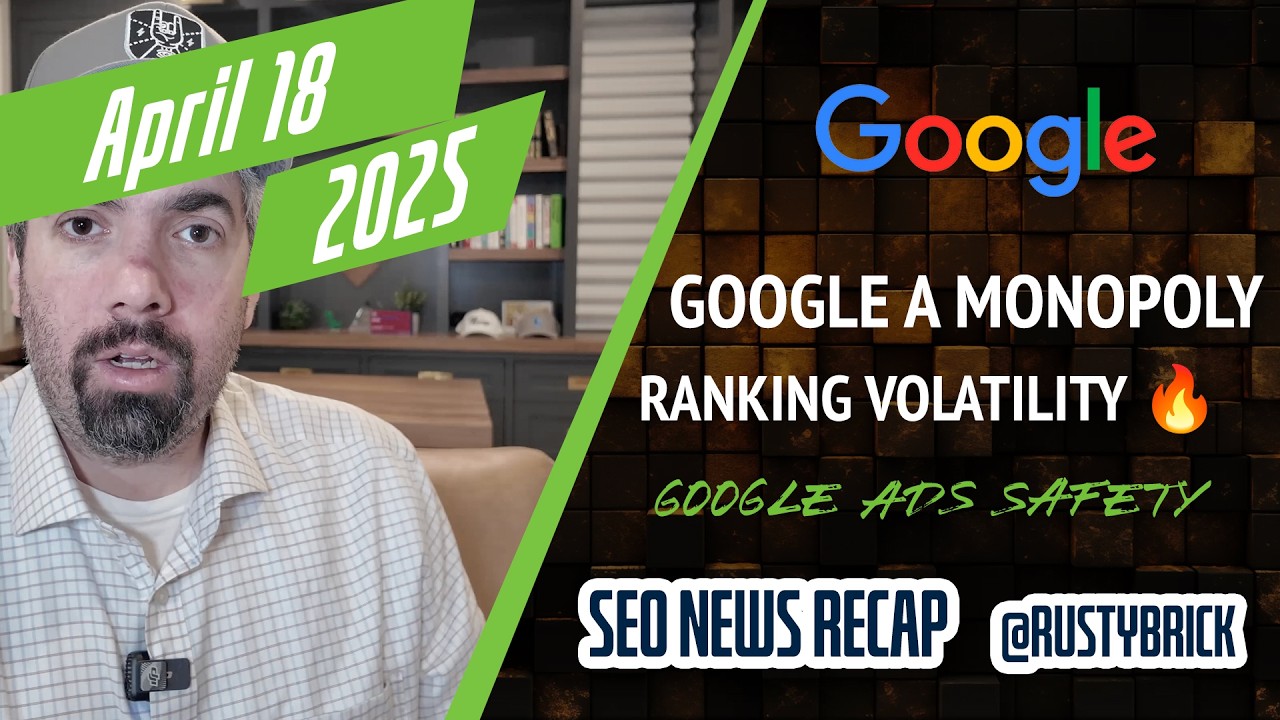Google Ads now allows you to exclude data from your smart bidding to prevent conversion tracking issues. Google said "to make it easy for you to prevent these technical issues from impacting Smart Bidding, we're introducing data exclusions for Search, Shopping and Display campaigns."
This helps ensure that with Smart Bidding in Google Ads you will use the most "accurate data to set the right bids," Google said. When would you need this? Google said, let's say that your website conversion tracking breaks and underreports conversions for 3 days. With data exclusions, you can now exclude that date range from being used by Smart Bidding.
Data exclusions is an advanced tool that tells Google's Smart Bidding to ignore all data from dates when there were issues with your conversion tracking. Conversion issues that may affect Smart Bidding include anything that causes reported conversions or conversion value in Google Ads to be incorrect.
Keep these best practices and key points in mind when using data exclusions:
- Applies to clicks: Your data exclusions will exclude clicks that would have had the broken conversions attributed to them. When these clicks are excluded, the associated conversions are also excluded.
- Exclude dates before conversions occur: If there is typically a delay between when your customers click on an ad and when they convert, exclude additional dates before the conversion tracking issue occurred.
- Applies to all campaign types: If you applied an exclusion for the entire account, conversions for Search, Display, and Shopping Network campaigns will be excluded.
- Doesn’t affect conversion reporting: Data exclusions only affect the data that Smart Bidding uses, you’ll still see these excluded conversions in your reporting.
Here are instructions on how to use it:
- Sign in to your Google Ads account
- Click the tools icon
.
- Under “Shared library,” select Bid strategies.
- Click Advanced controls and select Data exclusions.
- Click
New data exclusion.
- Next to “Settings,” enter a name and description.
- Enter the start date and time and end date and time for the data you’d like to exclude. Since conversions can be attributed to clicks in the past, select a date range that accounts for the typical conversion delay.
- Next to "Scope," select campaigns and devices for this adjustment. You can select individual campaigns to exclude or the entire account.
- Select devices to exclude. For example, the conversion issue may only have affected mobile tracking.
- Click Save and select Create data exclusion.
Forum discussion at Twitter.