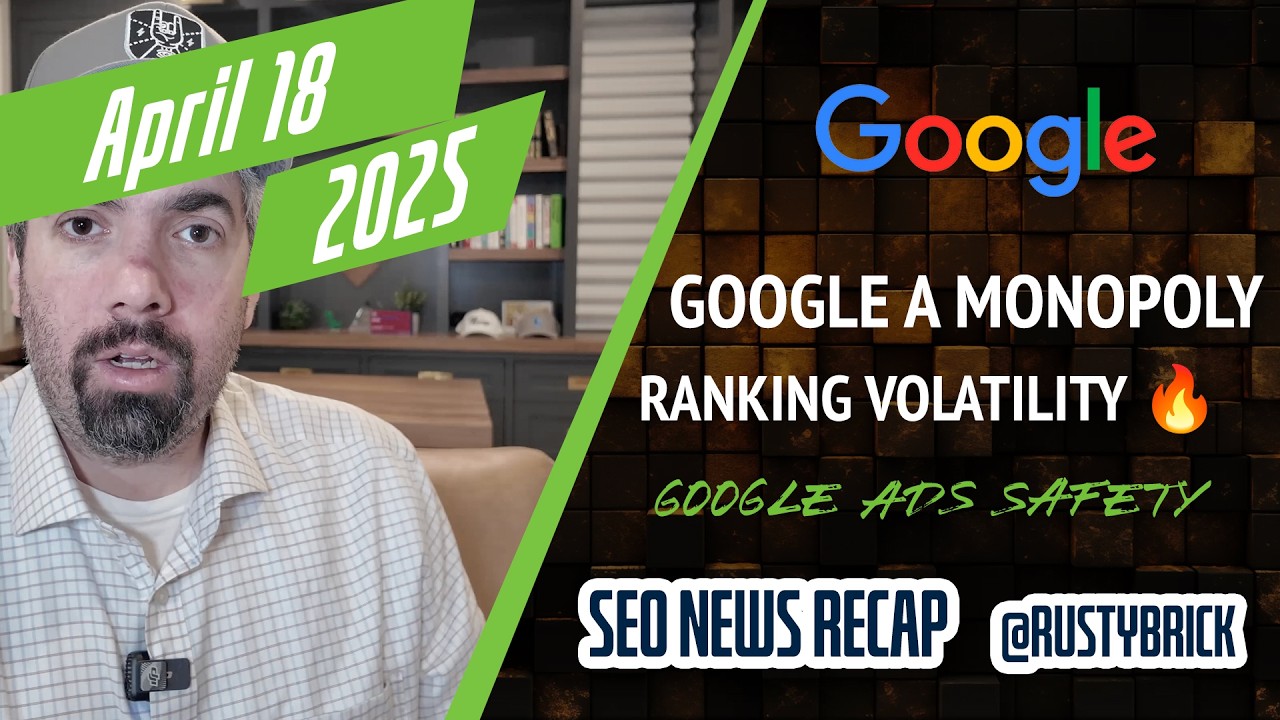Google quietly announced on Google+ that you can now automate your conversion imports in Google AdWords. There are two ways you can automate the import of your data in to AdWords. One is by uploading or linking to a file and the other is by transmitting the data through the AdWords API.
Google yesterday afternoon began letting you schedule these "uploads to save time and reduce errors," they said. "AdWords will automatically upload offline conversions from clicks and calls into individual or manager accounts on a daily or weekly basis," Google added.
To automate and schedule these conversion imports, see this help document on how to do so. Here is a copy of the process today:
- In AdWords, click the Tools tab, and select Conversions. If you're using a manager account, click Conversions in the menu on the left.
- In the menu on the left, click Uploads.
- Next to “Source,” select the source of the file you want to import. The options are “Upload a file,” Google Sheets, HTTPS, and SFTP. To schedule uploads, select Google Sheets, HTTPS, or SFTP. (You can’t schedule uploads if you select “Upload a file.”)
- The next step depends on the source you selected above:
- If you selected Google Sheets, click Choose file to locate the template you've filled out and saved with your offline conversions information.
- If you selected HTTPS or SFTP, enter the URL for the file and the username and password to access the file.
- Check the box next to Schedule upload.
- Next to “Frequency” select Daily or Weekly, and select the time to upload your conversions.
- To upload your file now, click Upload and preview. This is strongly recommended, because it will let you make sure that everything is working properly before your conversions are automatically uploaded as scheduled. To import the conversions into your account, click the Action dropdown menu and select Apply. (Keep in mind, there's no "undo" option after this point.)
- Click Save to save your schedule.
Forum discussion at Google+.