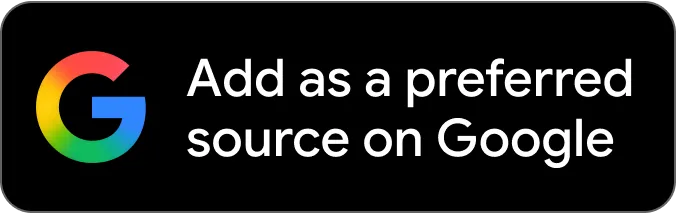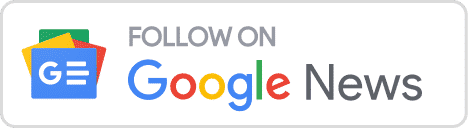Google announced a new version, written from the ground up, of the AdWords Editor.
AdWords Editor is a faster way for power users to manage their AdWords account and the new version aims to improve efficiency with the tool and their users.
The new features in version 11 are exhaustive, so Google made a quick video summarizing some of them:
Here are the list of changes:
Redesigned interface
AdWords Editor has an updated interface for easier account navigation and management, including: a visual refresh, updated layout, re-organized options and settings, streamlined data view and toolbar, more prominent search, and revamped tools. The redesign allows you to both quickly perform common tasks and access advanced features and settings.
Type list
The type list (which includes Keywords, Ads, Ad groups, Campaigns, etc.) is now located in the sidebar, under the tree view. Click any item type to update the data view. You can also see the number of items (for example, the number of keywords) for your selected campaign or ad group.
Pop-out windows
Open pop-out windows by selecting your account or any number of campaigns and/or ad groups, then double-clicking a type in the type list or clicking the pop-out arrow icon. Pop-out windows allow you to view different parts of your account, campaigns, or ad groups at the same time.
More powerful accounts manager
The accounts manager now allows you to add and manage an entire MCC account, as well as download data for multiple accounts at the same time. You can also view the total number of changes, errors, and warnings in an account from the accounts manager.
Open multiple accounts side-by-side
The accounts manager allows you to view and edit multiple accounts side-by-side, including accounts from an MCC account. Copy and paste or drag-and-drop items from one account window into another account.
Multi-select items
Select multiple campaigns or ad groups within the tree view using Ctrl + click (Windows) or ⌘ + click (Mac). You can view items within any combination of campaigns and ad groups, as well as paste items into multiple campaigns and ad groups at once.
Faster account navigation, download, and upload speeds
Experience improved account download and upload speeds, as well as faster navigation and a streamlined experience within AdWords Editor.
Make multiple changes tool
The Make multiple changes tool automatically organizes your text into rows and columns to allow you to add, update, or remove multiple items at once.
Undo and redo multiple changes
Undo one or more changes in succession with Ctrl + Z (Windows) or ⌘ + Z (Mac), and redo one or more changes in succession with Shift + Ctrl + Z (Windows) or Shift + ⌘ + Z (Mac). The Undo/Redo menus show your recent changes and allow you to select specific changes to undo or redo.
Improved search
Advanced search now allows you to:
- Apply multiple search criteria to your search.
- Edit an existing search by double-clicking the search criteria.
- Save your searches for future use.
- Apply filters to refine your search results.
- Use text shortcuts to enter advanced searches directly into the search bar.
Keyboard shortcuts
Navigate and create items in your account using keyboard shortcuts. To view a list of available keyboard shortcuts, select Help > Shortcuts in the application menu or press Ctrl + Shift + / (Windows) or Alt + Ctrl + Shift + / (Mac).
Shared bidding strategies and sitelinks
The Shared Library in AdWords Editor includes shared bidding strategies and shared sitelinks.
The feedback thus far seems fairly positive about the new tool but it will take time for most to get their feet wet with it.
Forum discussion at Google+.