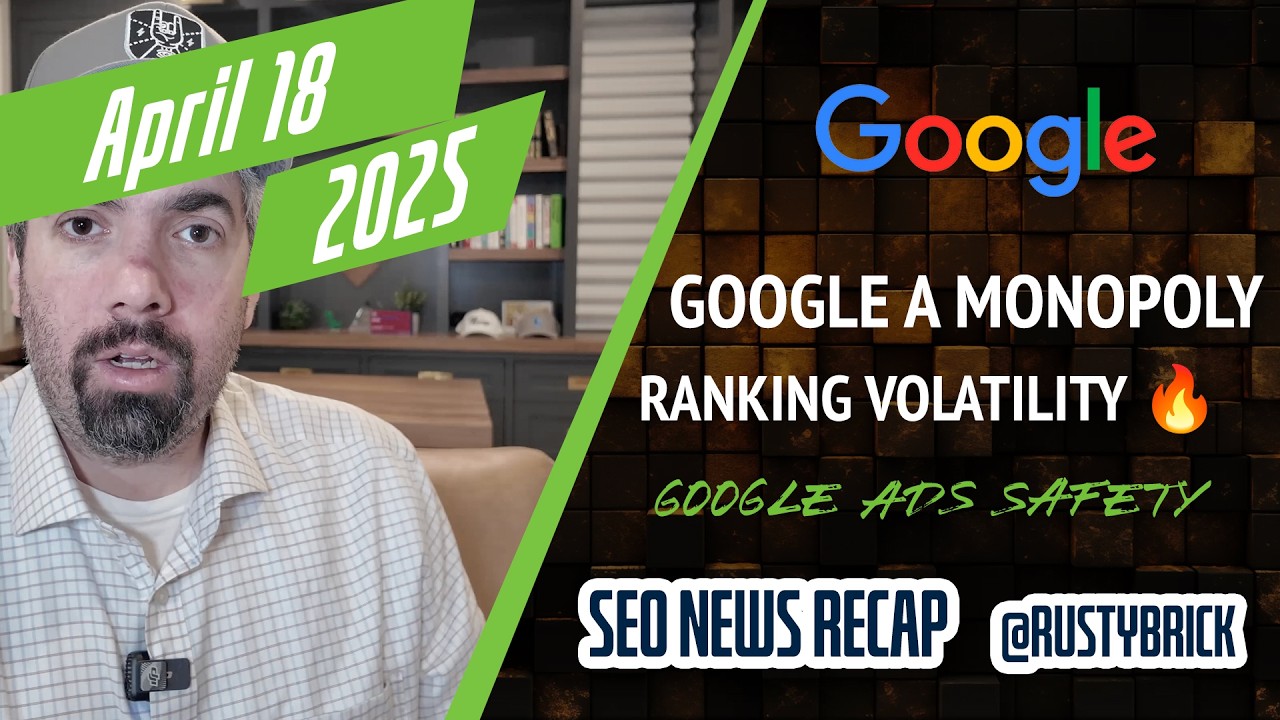Google quietly posted on the release notes for Google My Business that you can now accept or discard Google updates for individual fields in bulk for your Google My Business listing.
The updated help document details the steps for doing this on desktop and mobile.
Desktop:
- Sign in to Google My Business and choose the location you'd like to review. You’ll see an “Updates from Google” notification in the top right corner of the page if your location has Google updates.
- Review your Google updates listed in yellow next to your original business information.
- Click the pencil icon Edit (pencil) icon next to an update to make changes, then click Apply when you’re done.
- Accept all of your updates by clicking Accept all updates in the top right corner of your screen.
Mobile:
- Open the Google My Business app. You can download the app for Android or iOS.
- Tap Your business information has updates from Google. If there are no updates, you won't see this notification.
- Underlined items have been updated. Tap OK in the banner at the top of the screen to accept all updates.
- Edit updates by tapping the pencil icon Edit (pencil) icon
- Tap Save.
Forum discussion at Google+.